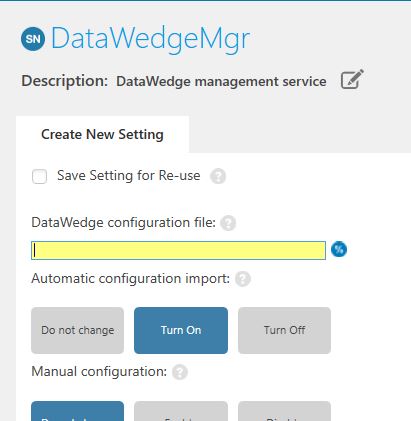Last year it looked like a solution for deploying DataWedge profiles/configs to Android devices in Device Owner mode was discovered.
I'm trying to perform the exact same action on a Zebra TC52 running Android 8.1 and higher. I've followed the thread above and official documentation from Zebra, but something is off somewhere.
I've tried both the Android Enterprise and legacy Device Admin (just for giggles) commands to no effect.
__chmod 777 /enterprise/device/settings/datawedge/autoimport/datawedge.db
AND
execute_shell chmod 777 /enterprise/device/settings/datawedge/autoimport/datawedge.db
The device logs even show the file was successfully downloaded to the device, but for whatever reason DataWedge is failing to pick up the file and import it. Even FCing the app before or after a sync and a device reboot nothing gets imported.
What am I missing here?