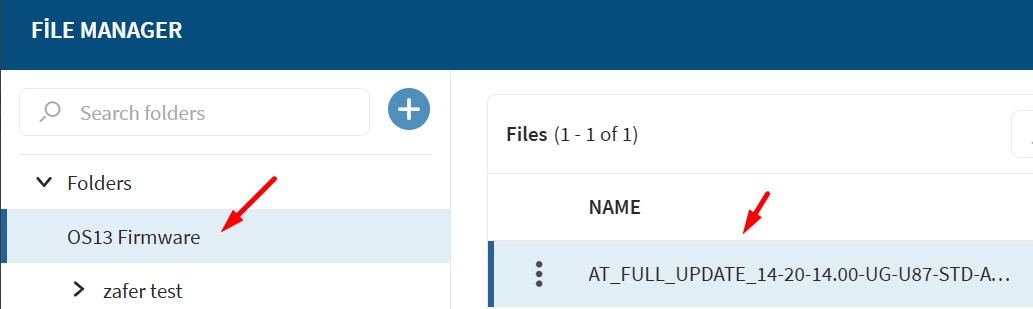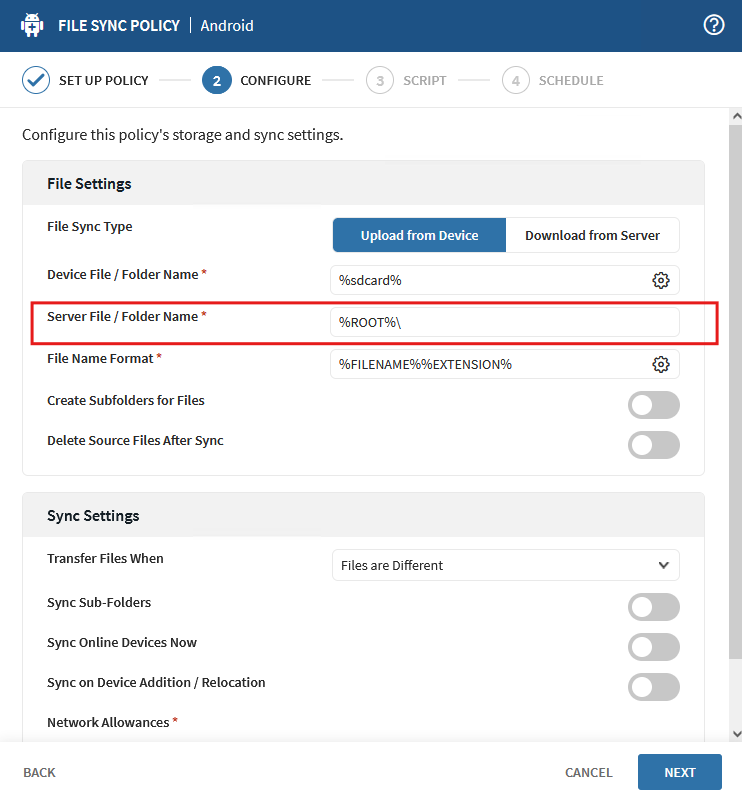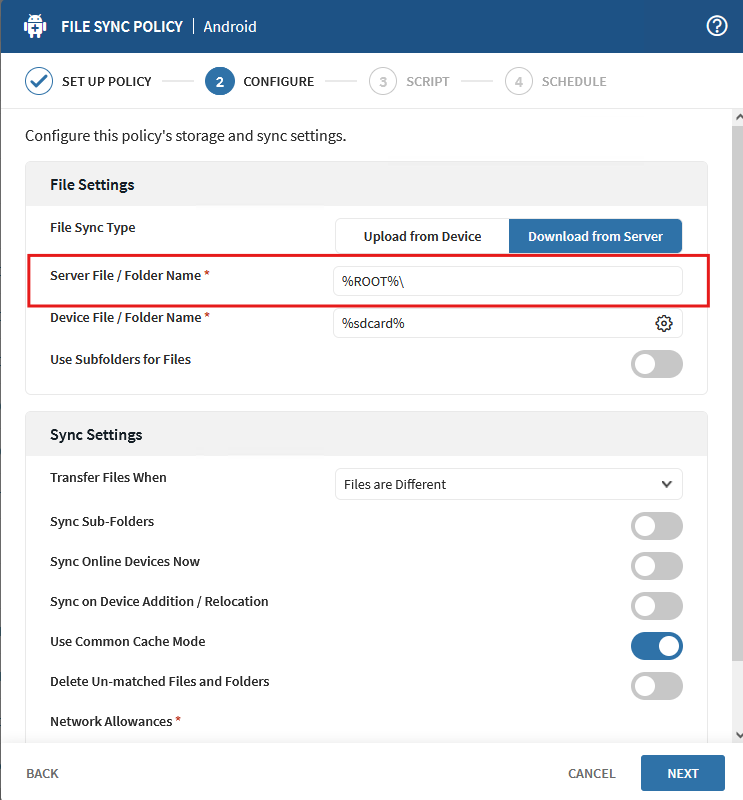File Sync Policy Android
Download from Server
The documentation states that the complete path can be entered in Server File / Folder Name.
This has worked so far.
As of version 2025, the error message appears:
The server path you are trying to use is out of the file sync "%Root%". Please use a path within the specified root. Unsupported path
But I don't see any way to change the %Root% or input the Path on the local Server.