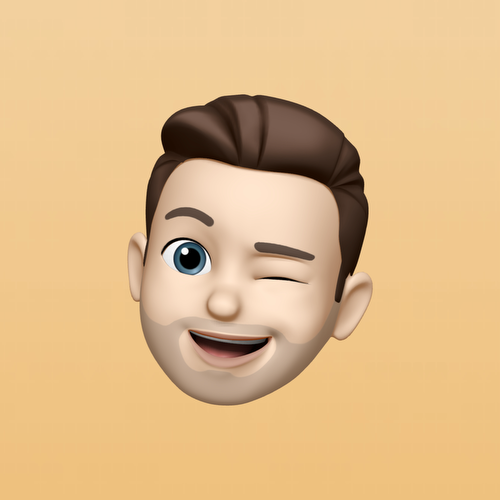Is it possible somehow to type in the admin password for the device with a kiosk mode? Normally, when I'm physically holding the phone, I can close the kiosk mode By long pressing the back-button and then type in the admin password. How do I do that in the remote session...? The device is Samsung Xcover 3

No Matches Found!
Try with a different search term