Using MobiControl with OpenJDK instead of Java
Summary
Please note: MobiControl has only been tested with OpenJDK11.
SOTI MobiControl runs primarily on the .NET framework, but has some components that require Java; namely, SOTI MobiControl’s device search capabilities powered by Elasticsearch (setup requirements for Elasticsearch can be found here: https://www.elastic.co/guide/en/elasticsearch/reference/6.4/setup.html).
Related SOTI ONE Platform Products
Process Description
Please note: MobiControl has only been tested with OpenJDK11.
SOTI MobiControl runs primarily on the .NET framework, but has some components that require Java; namely, SOTI MobiControl’s device search capabilities powered by Elasticsearch (setup requirements for Elasticsearch can be found here: https://www.elastic.co/guide/en/elasticsearch/reference/6.4/setup.html). As of January 2019, Oracle requires businesses to pay a subscription license to receive Java SE updates. The good news is that SOTI MobiControl customers can avoid paying this licensing fee by using a free, open source version of Java called, OpenJDK, that works with SOTI MobiControl 14.3.0 and higher.
The following steps can be used to replace Java with OpenJDK:
OpenJDK files can be downloaded from https://jdk.java.net/archive/ - the version which MobiControl has been tested with is OpenJDK 11.0.2 for windows.
1. Unzip OpenJDK to a local folder (C:\JavaOpenJDK – this is a new folder which will need to be created by you)
2. Using Regedit, update the following Windows Registry keys:
i. Using the following path, HKEY_LOCAL_MACHINE\SOFTWARE\JavaSoft\Java Runtime Environment, select the relevant version [e.g. 1.8], select the “JavaHome” string and edit the path value data to point to "C:\JavaOpenJDK” (take note that if you have never installed Java, there may be components to the key which you would need to create.)
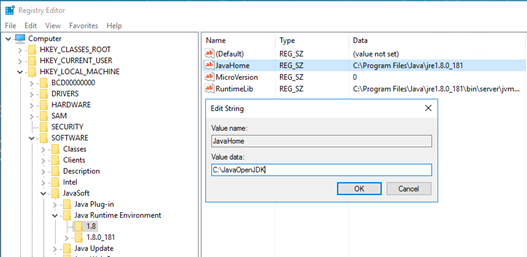
ii. Using the following path, HKEY_LOCAL_MACHINE\SOFTWARE\JavaSoft\Java Runtime Environment, select the “CurrentVersion” string and edit the path value data to be greater than or equal to ”1.8” (take note that if you have never installed Java, there may be components to the key which you would need to create.)

Once the changes have been made you will be able to run the SOTI MobiControl Installer as normal and all your services will run successfully.
For customers that are upgrading additional steps may be required:
- The registry (Computer\HKEY_LOCAL_MACHINE\SOFTWARE\JavaSoft\Java Runtime Environment\1.8) requires another key called RuntimeLib, this needs to point to the jvm.dll file such as C:\JavaOpenJDK\jdk-11\bin\server\jvm.dll.
- When you download OpenJDK from their website, it has its own folder structure, so for the JavaHome key, you need to point it to the layer that contains the bin folder, such as C:\JavaOpenJDK\jdk-11 instead of just C:\JavaOpenJDK.
The installer will need to be run again.
This is in interim workaround and we are working at making this process much more seamless in the future.
Was this helpful?
Thanks for your feedback

