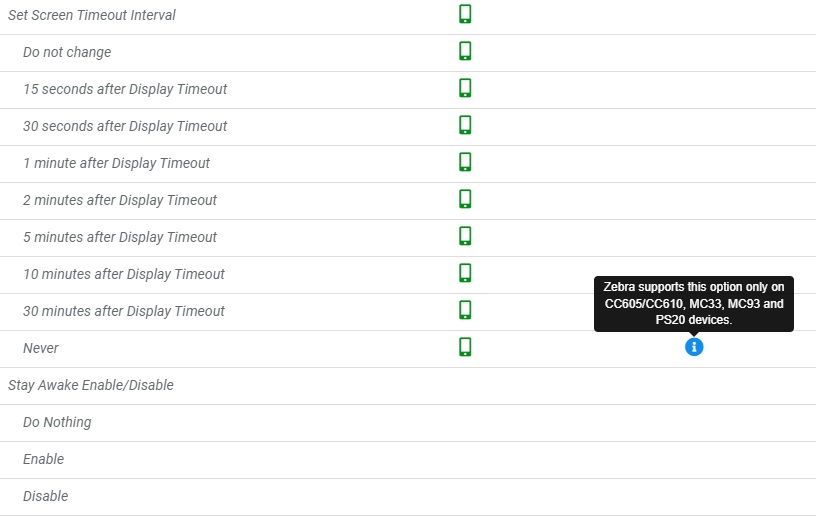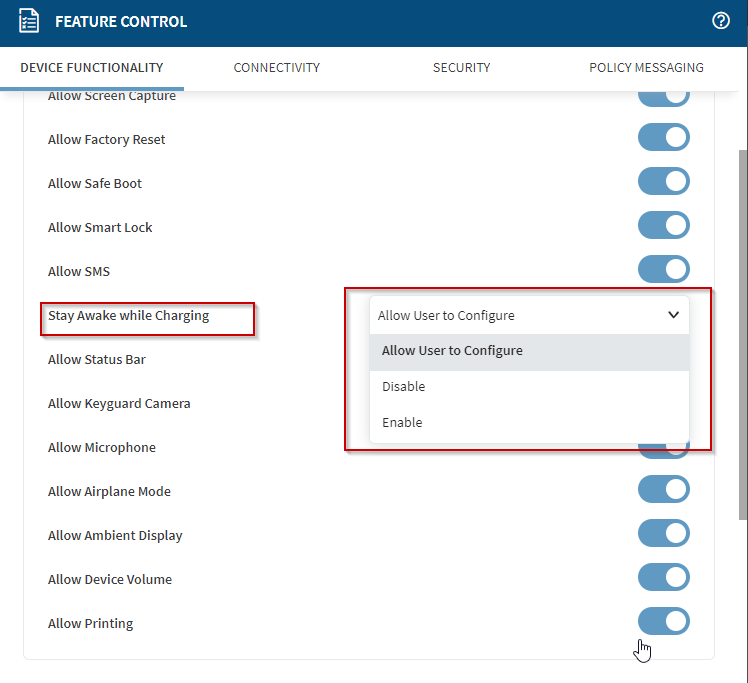Currently we are trialing TC57X devices.
We are planning to use these for drivers that need to use Google Maps however I have been told that the screen times out after 30 minutes which means the driver needs to pull over and unlock the device to continue to use maps.
I understand a device timing out when an app is not launched however I would assume that if maps is in use a device would stay unlocked? 30 minutes is the max limit within settings.
Mobi Version: 15.6.6.1010
OEM 11-42-18.00-RG-U00-STD-HEL-04