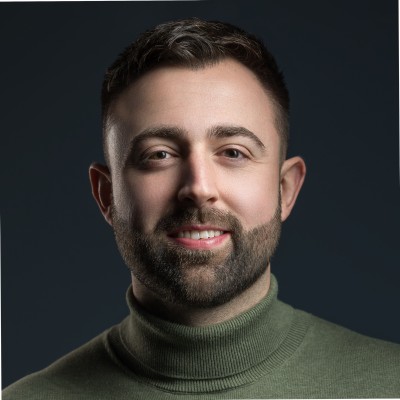Chrome Browser Cloud Management
-
Manage Chrome browser from a single, cloud-based Admin console, across all your Microsoft Windows, Apple Mac, Linux, iOS, and Android devices at no additional cost.
- Enforce 100+ Chrome policies for all users who open Chrome browser on a managed device. These are the same policies that can be managed with on-premise tools like Windows Group Policy.
Users don't have to sign in or have Google Accounts to receive policies.
- Block suspicious extensions across your organization and do other common IT tasks.
- View reports on Chrome browsers deployed across your organization, including each browser's current version, installed apps and extensions, and enforced policies.
Setup steps
- Sign up for Chrome Browser Cloud Management
- Enroll cloud-managed Chrome browsers
- Enable Chrome browser reporting
- Set policies for enrolled browsers
Requirements
- Chrome browser for Windows, Mac, Linux, Android, and iOS platforms. Chrome Browser Cloud Management maintains compatibility with the most recent 12 versions of Chrome browser.
- Ensure that Chrome components, such as Google Update, are not modified or disabled. Chrome installations that are not using the default configuration will not be supported, as this could lead to unexpected behavior.
Full Chrome Enterprise and Education can be found here: Link-to-Google
Enrollment Chrome Browser in SOTI Mobicontrol
Android:
Step 1: Generate the enrollment token
-
In your Google Admin console (at admin.google.com).
-
Generate an enrollment token. See Generate enrollment token.
-
Copy the token to use in step 2.
Step 2: Assign the enrollment token to Chrome browser
- Sign in to the SOTI Mobicontrol console.
- At the top left, click the Menu icon and select Policies.
- At the top right, click New App policy.
- Select Android
Android Enterprise.
- Name the policy.
- Click the Apps tab.
- Click the + button to go to the apps table.
- Check the box next to Chrome.
- Click the gear icon next to Chrome.
- In the navigation menu, click Managed App Config.
- Toggle the button to turn on a managed app configuration.
- Search for the Enrollment token policy in the list.
- Enter the token generated in step 1.
- Click Save.
- Click Add.
- Click Save and assign.
- Choose the assignment policy you want and click Assign
IOS:
-
In your Google Admin console (at admin.google.com).
-
Go to Menu
Devices > Chrome > Managed browsers.
If you signed up for Chrome Browser Cloud Management, go to Menu
Chrome browser > Managed browsers.
- (Optional) On the left, select the top-level organization. Or, select the organizational unit where you want to generate a token that will enroll browsers directly to that specific organizational unit. For information, see Add an organization unit.
- At the top, click Enroll.
Note: If this is your first browser enrollment, you are prompted to accept the Chrome Browser Cloud Management Terms of Service. - Under Downloads, click Appconfig File. The downloaded XML file contains the enrollment token.
- Click Done.
- Sign in to your SOTI Mobicontrol
- Upload the XML file to the app at the Application Policy.
- Push the profile to iOS devices.
It might take up to 24 hours for data about enrolled browsers and the browser reporting information to be updated in the Admin console!
Windows:
Powershell Script:
$token = "ENROLLMENT_TOKEN"
try{
$path = 'HKLM:\SOFTWARE\Policies\Google'
if(-not (Test-Path $path))
{
$status = New-Item -Path 'HKLM:\SOFTWARE\Policies' -Name 'Google'
}
$path = 'HKLM:\SOFTWARE\Policies\Google\Chrome'
if(-not (Test-Path $path))
{
$status = New-Item -Path 'HKLM:\SOFTWARE\Policies\Google' -Name 'Chrome'
}
$status = Set-ItemProperty -Path $path -Name "CloudManagementEnrollmentToken" -Value $token
Write-Host "Execution successfully completed"
}
catch{
Write-Output $_.Exception.Message
}