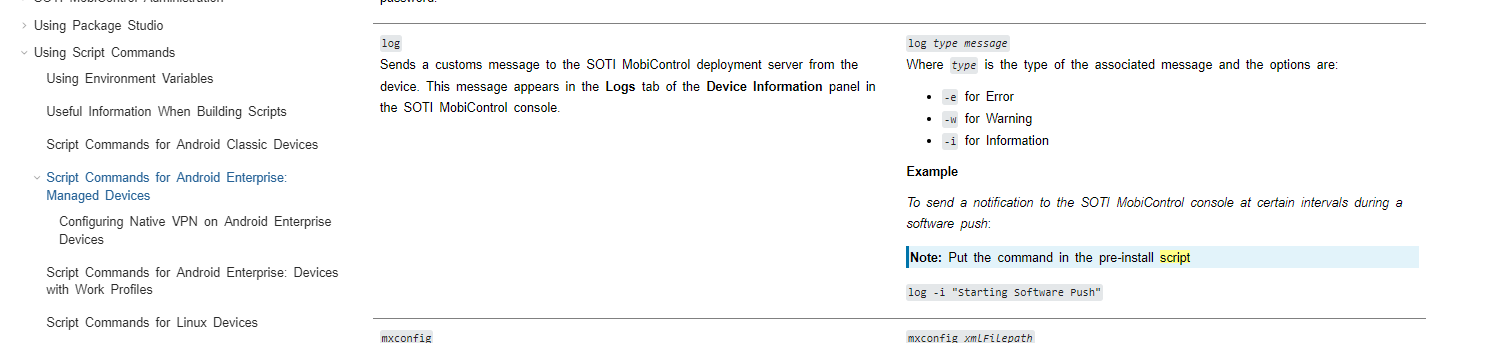Every time a user signs into the device and is assigned a profile with our application, we'd like to set the username automatically based on the shared device credentials. Currently, the app is installed through a package and not a managed app. Is this possible through the managed configurations?
Using Android Enterprise & Samsung S10s/S20s.