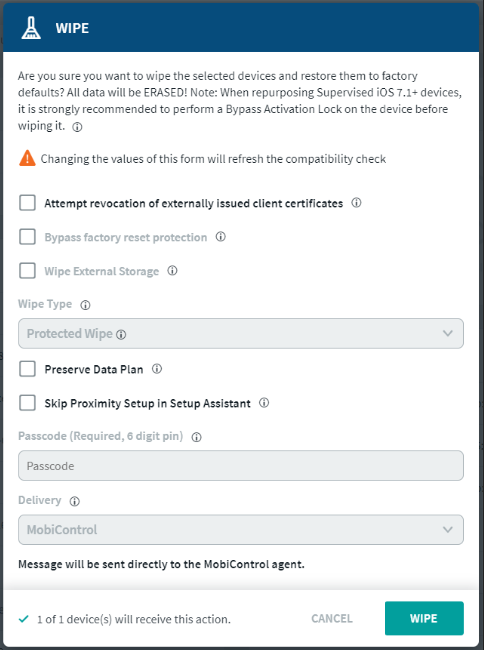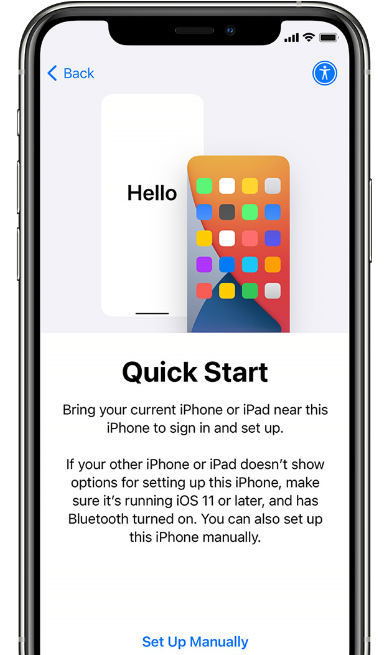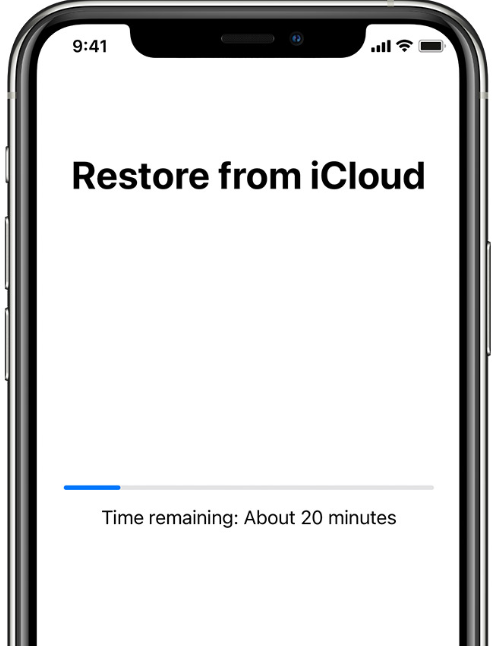Restoring Backups for ADE iOS Devices
Summary
Introduction
Restoring backups can be used to set up new devices with the same apps & data as a previously existing device. This document shows how to restore backups for ADE devices.
Important Notes:
- If a device that is supervised is restored with a backup of an unsupervised device, the device will become unsupervised.
- An ADE device should not be restored with a previous backup of itself, the backup should belong to a different device.
Related SOTI ONE Platform Products
Process Description
Introduction
Restoring backups can be used to set up new devices with the same apps & data as a previously existing device. This document shows how to restore backups for ADE devices.
Important Notes:
- If a device that is supervised is restored with a backup of an unsupervised device, the device will become unsupervised.
- An ADE device should not be restored with a previous backup of itself, the backup should belong to a different device. If you would like to restore a device to a previous backup, a temporary device must be used to hold the previous backup, upon which the backup can then be restored to the original device.
- Quick Start is not compatible with ADE devices, they must be set up manually.
Restoring Backups for ADE iOS Devices
1. Factory reset the device:
This can be done through MobiControl using the 'Wipe' action:
Or, if permitted by MobiControl, the device can wipe itself under Settings > General > Reset > Erase All Content and Settings.
2. Once the wipe has completed, select 'Set Up Manually':
3. Continue through the Setup Assistant until the Apps & Data screen:
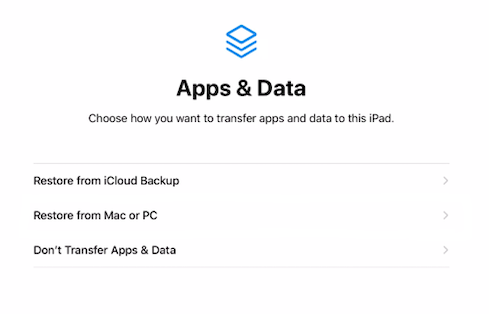
- Select Restore from iCloud Backup if the backup is linked to an Apple ID on iCloud
- Select Restore from Mac or PC if you are restoring through Apple Configurator 2 or iTunes
4. Restore the device (iCloud restore shown):
4. Complete the Restore:
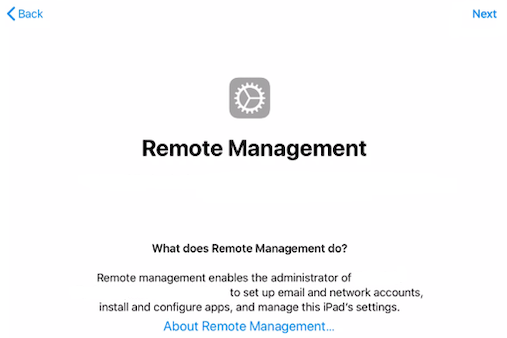
- Click 'Next' to finalize the Remote Management profiles
Was this helpful?
Thanks for your feedback