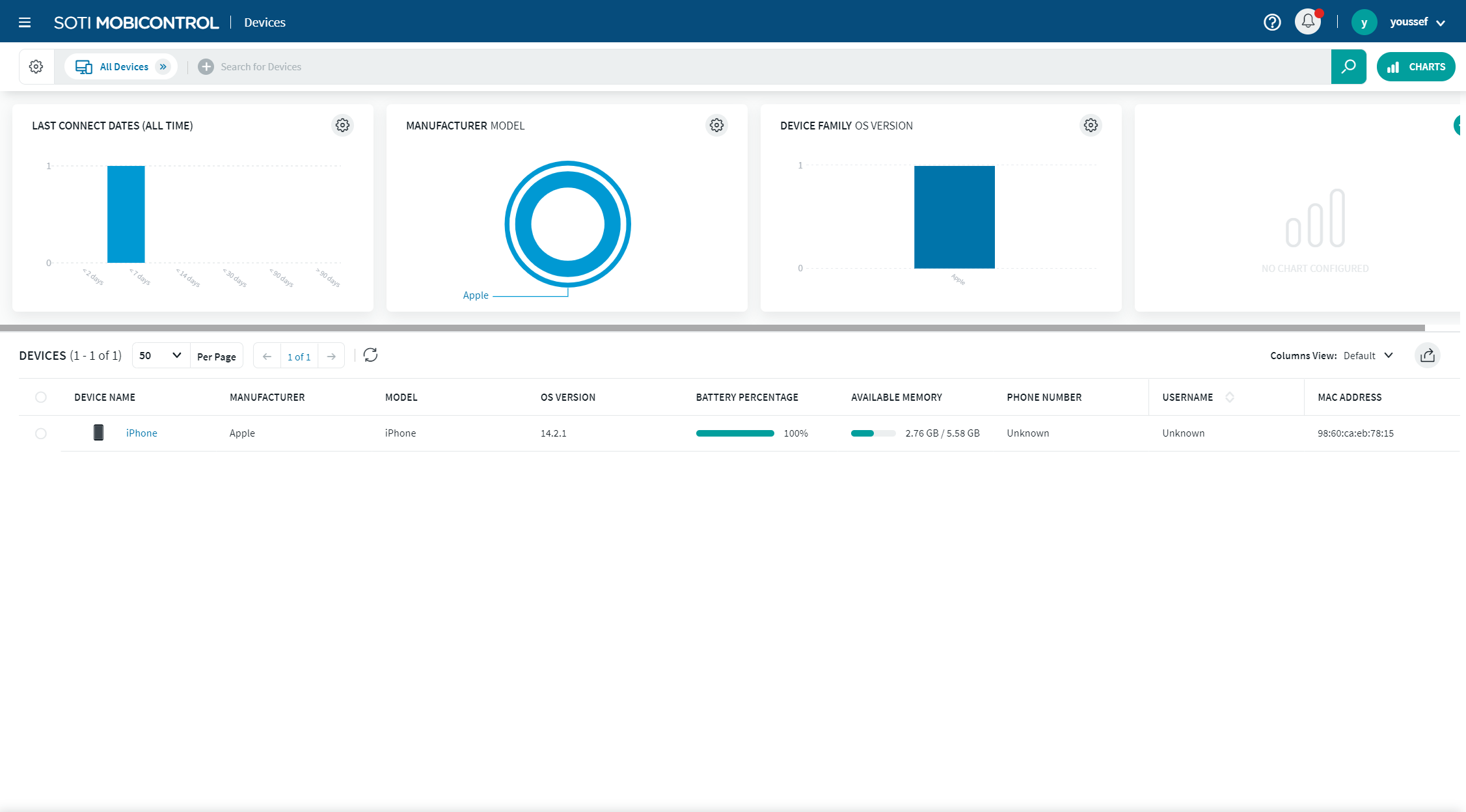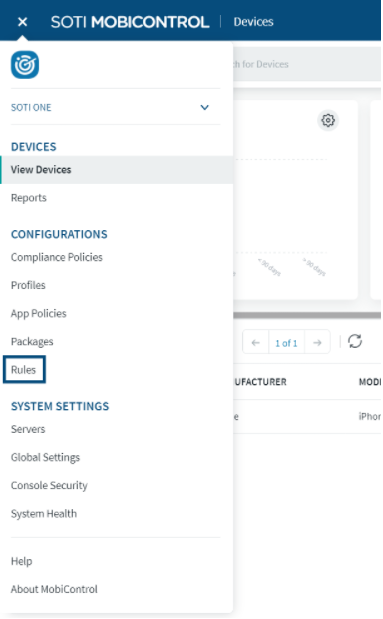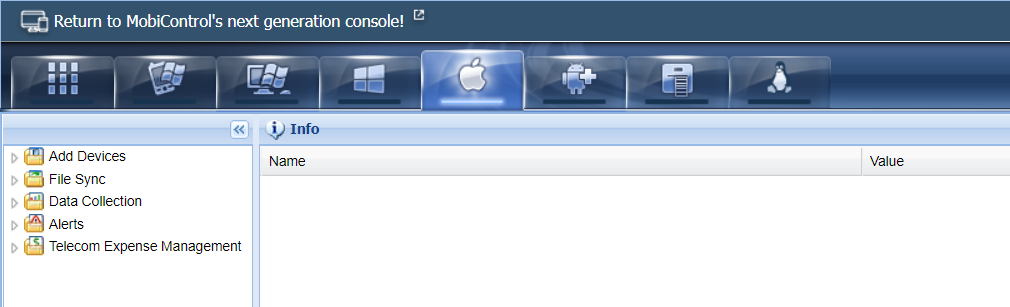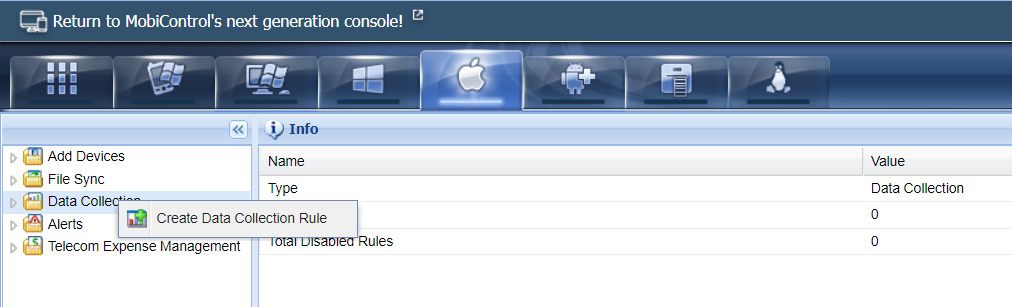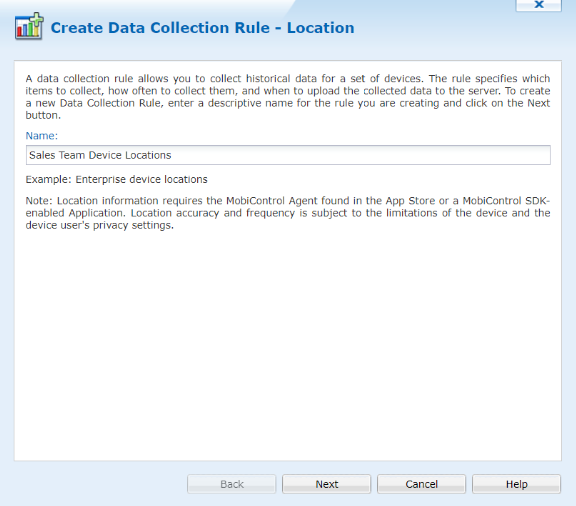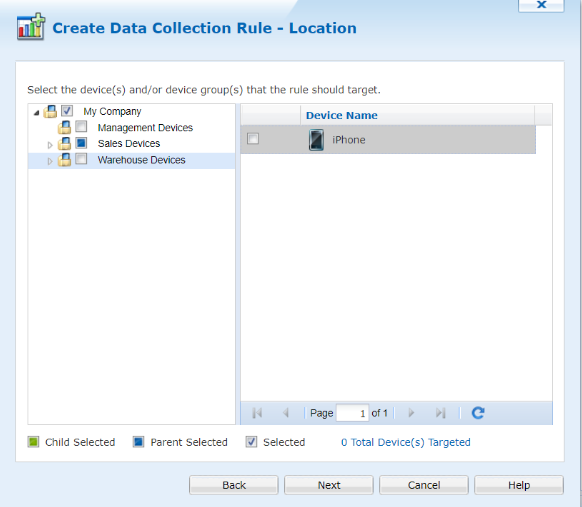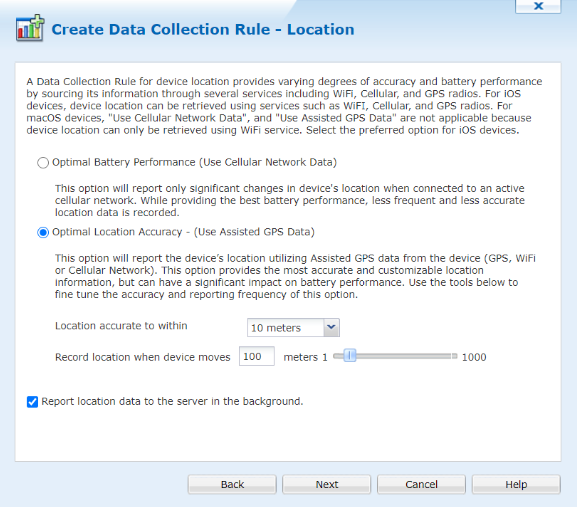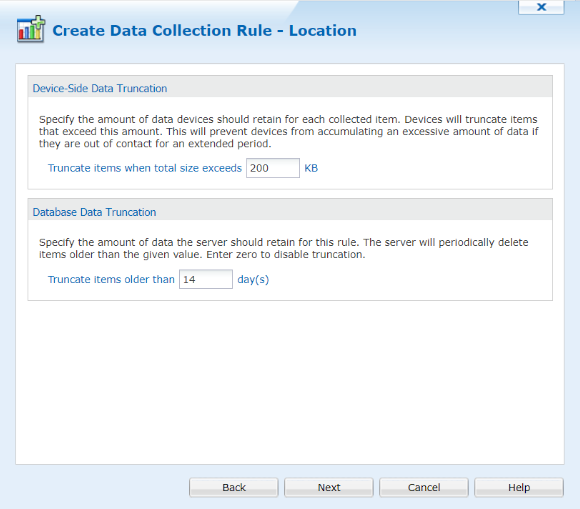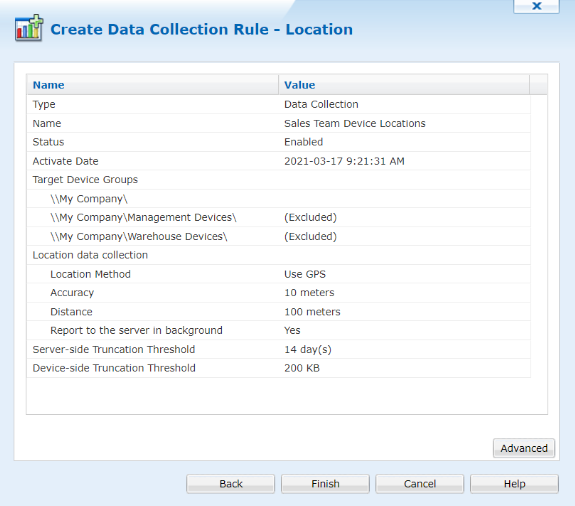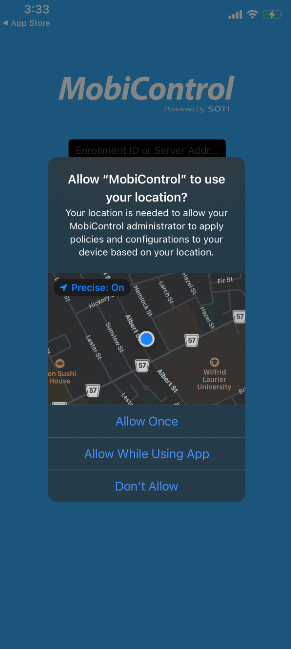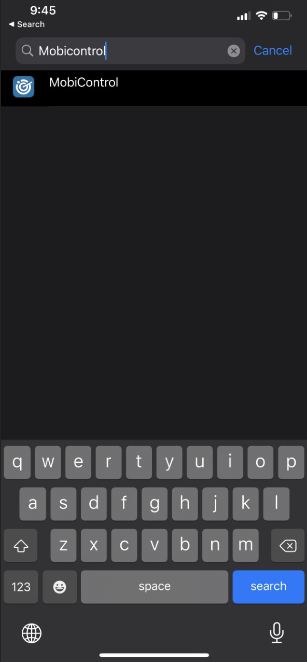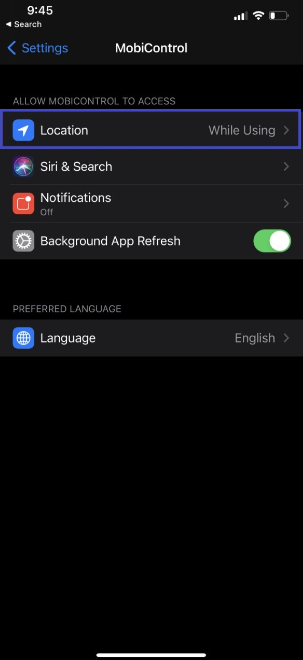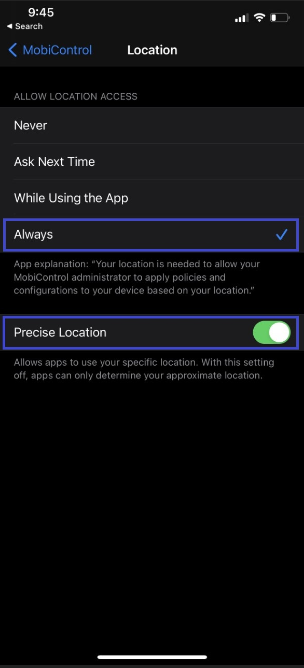Collecting Location Data from an iOS Device
Summary
Introduction
Location Data is used to track the real-time location of an iOS device. This document shows how to collect this data with the use of SOTI MobiControl.
Pre-requisites
To collect Location Data, the SOTI MobiControl administrator must have the following:
- iOS Device(s) with iOS 9.0 or higher & the SOTI MobiControl Agent App installed
- SOTI MobiControl v13.0 or higher
Collecting Location Data
Cr
Related SOTI ONE Platform Products
Process Description
Introduction
Location Data is used to track the real-time location of an iOS device. This document shows how to collect this data with the use of SOTI MobiControl.
Pre-requisites
To collect Location Data, the SOTI MobiControl administrator must have the following:
- iOS Device(s) with iOS 9.0 or higher & the SOTI MobiControl Agent App installed
- SOTI MobiControl v13.0 or higher
Collecting Location Data
Creating the Data Collection Rule:
1. Launch the MobiControl WebConsole:
2. Go to the Rules section by clicking the hamburger menu in the top left, and selecting Rules from the dropdown:
3. Select the Apple tab:
4. Right-click Data Collection from the sidebar and click Create Data Collection Rule:
5. Follow the wizard by:
- Entering a name for the rule
- Selecting the device(s) and/or device group(s) that the rule should target
- In order for Location Data to perform optimally, "Optimal Location Accuracy" & "Report location data to the server in the background" must be selected. "Location accurate to within" and "Record location when device moves" can be set to any preferred value.
- Select the preferred values for when data is to be truncated on the Device & Database sides.
- Click finish on the Summary page, you should now be able to see the rule on the left sidebar.
Preparing the Device to send Location Data:
- IMPORTANT: In order to perform the next steps, the MobiControl agent must be re-launched after the data collection rule is targeted to the device.
- If this is the first time the device is launching the MobiControl agent, select "Allow While Using" or "Allow" in order to facilitate location tracking, if not follow the steps below the figure:
1. Open Settings & search for MobiControl
2. Select the Location tab:
3. Select Always from the option list & enable Precise Location:
Viewing the Device Location Data:
- Location Data will now be logged by MobiControl, and can be viewed in the MobiControl WebConsole
- If the agent is in the foreground, or if the iOS device is in "Lost Mode", selecting the Location tab will show the device's physical location:
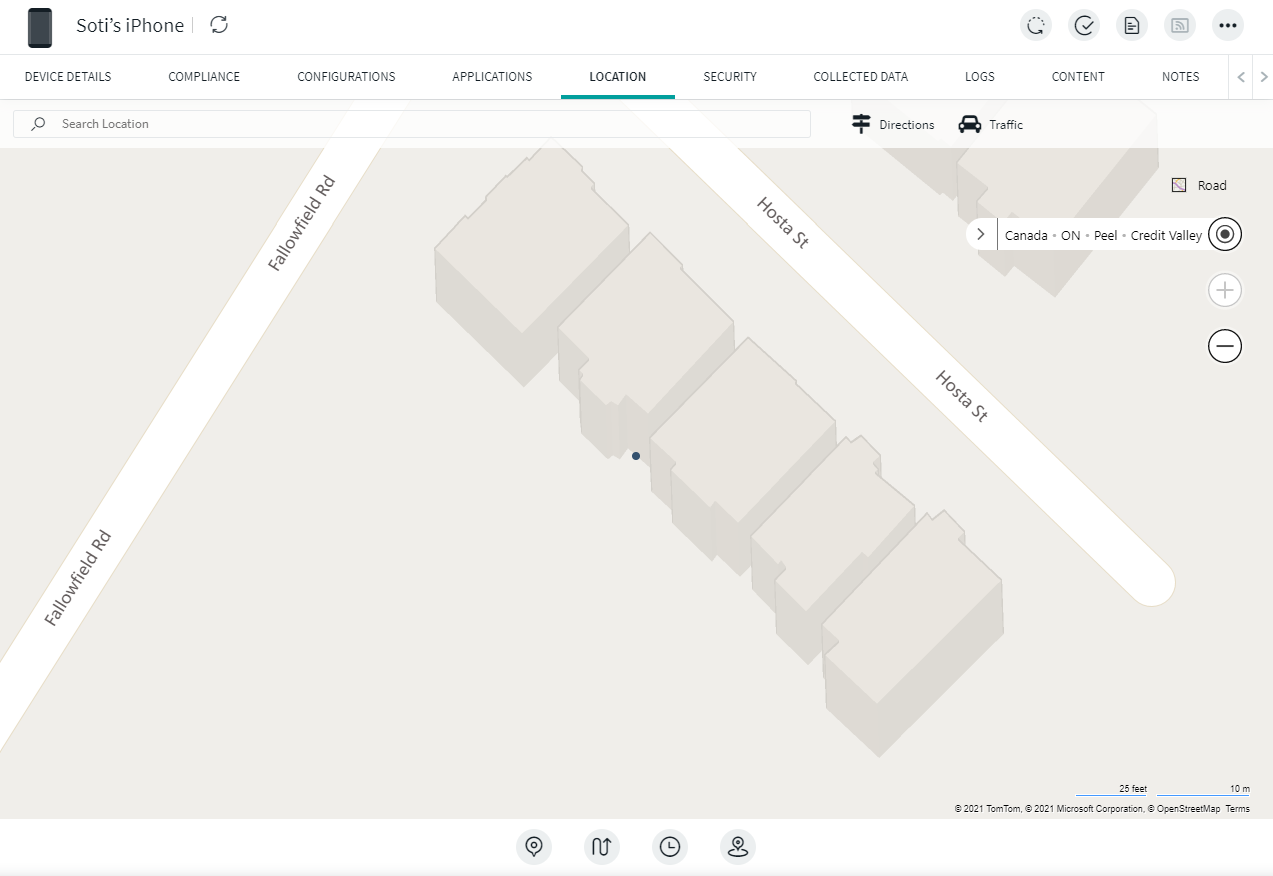
- Clicking the Collected Data tab and searching for "Location" as the collected data type will yield the device's recent coordinates:
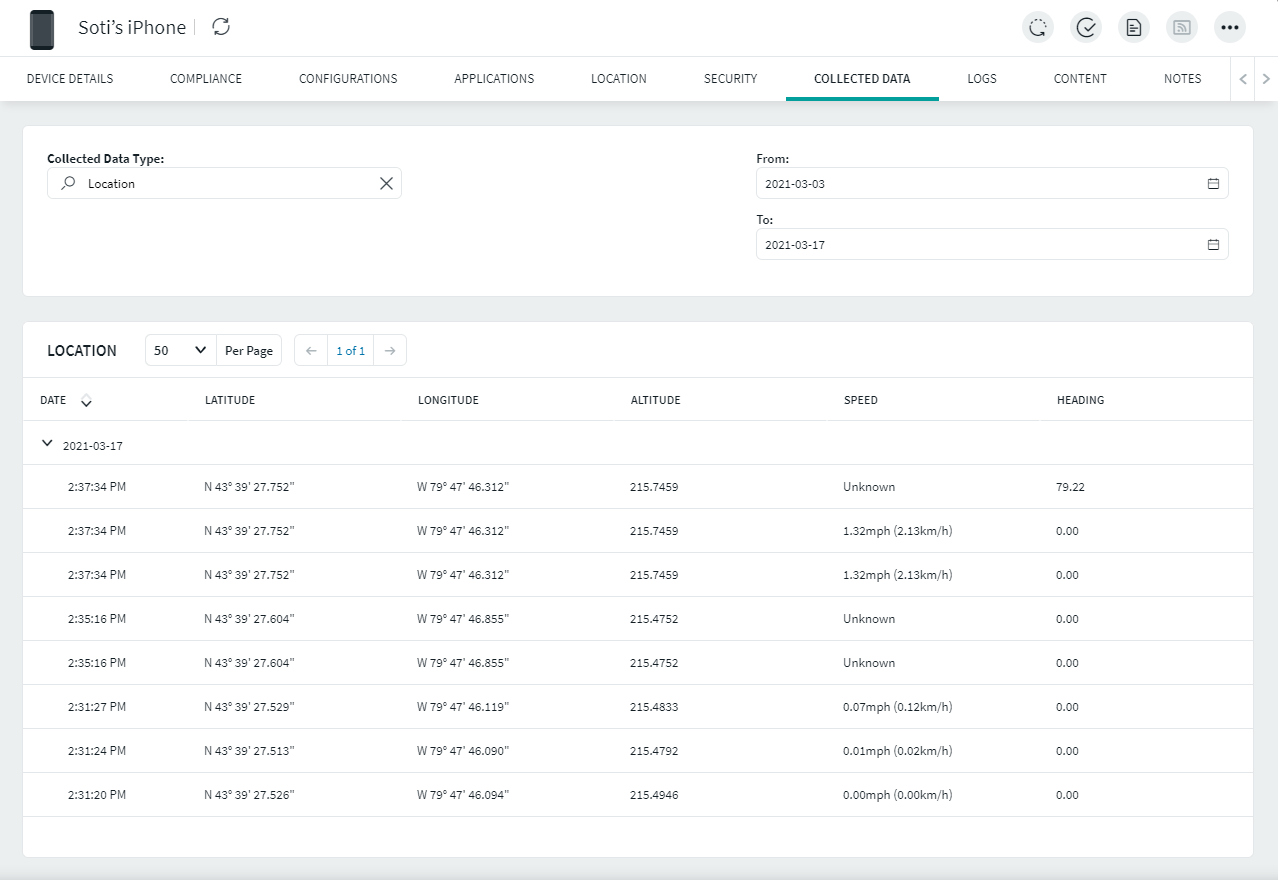
Was this helpful?
Thanks for your feedback