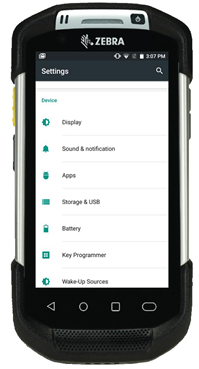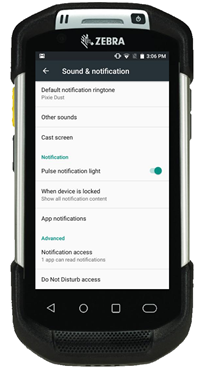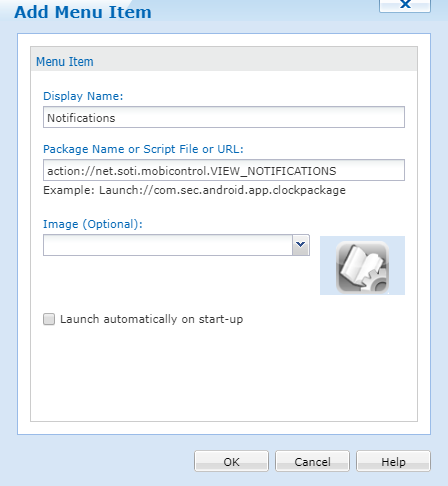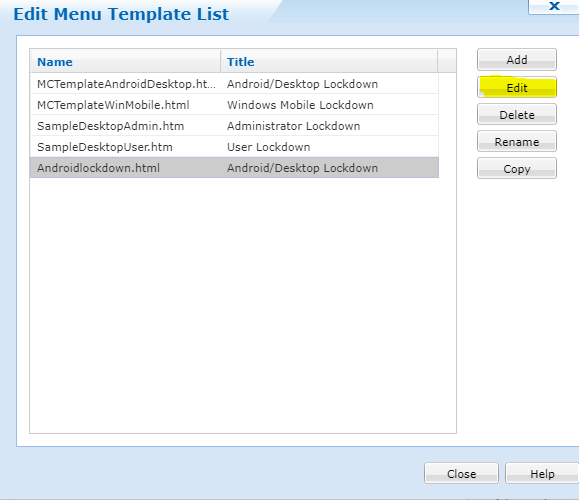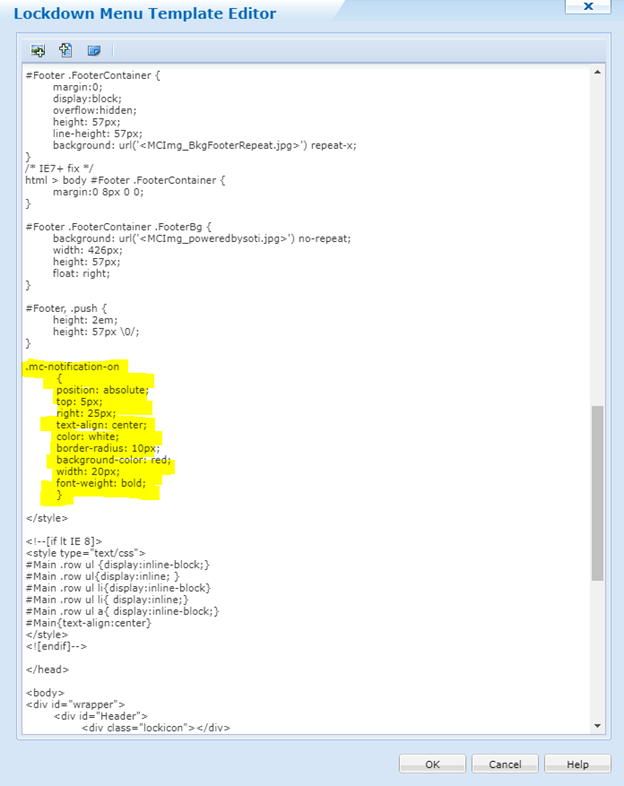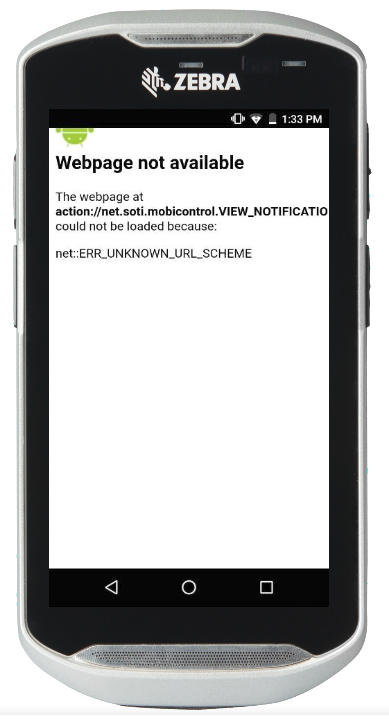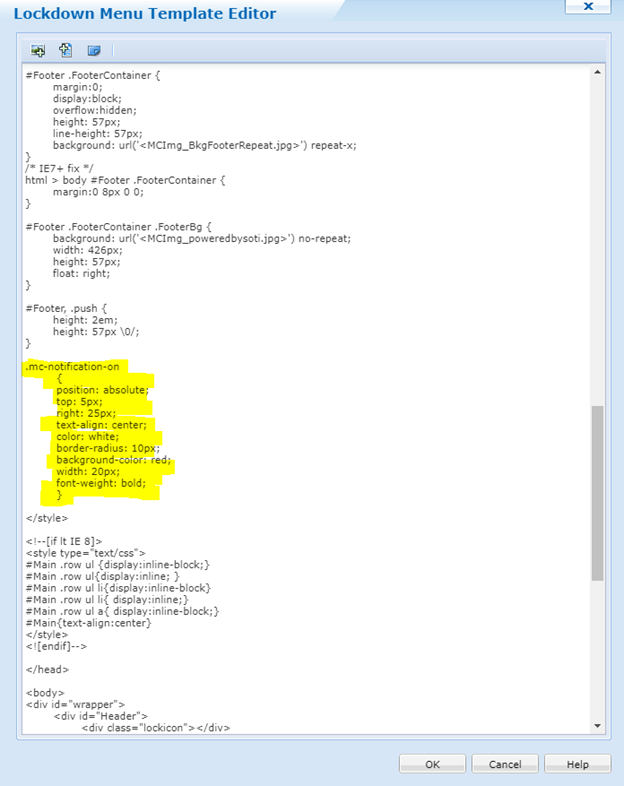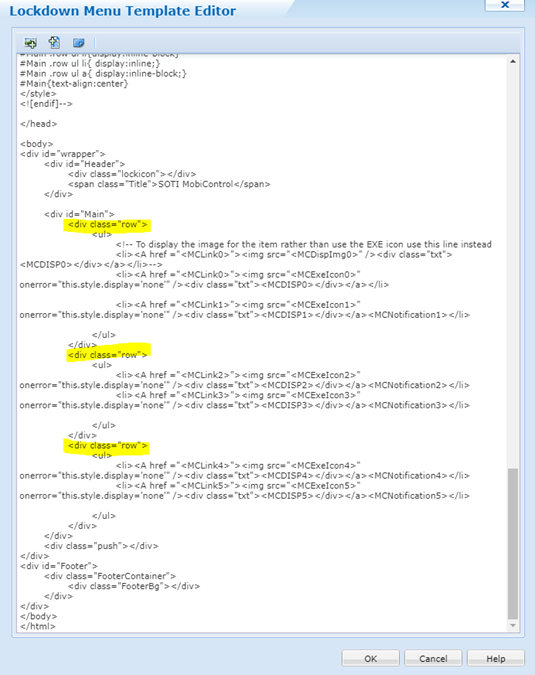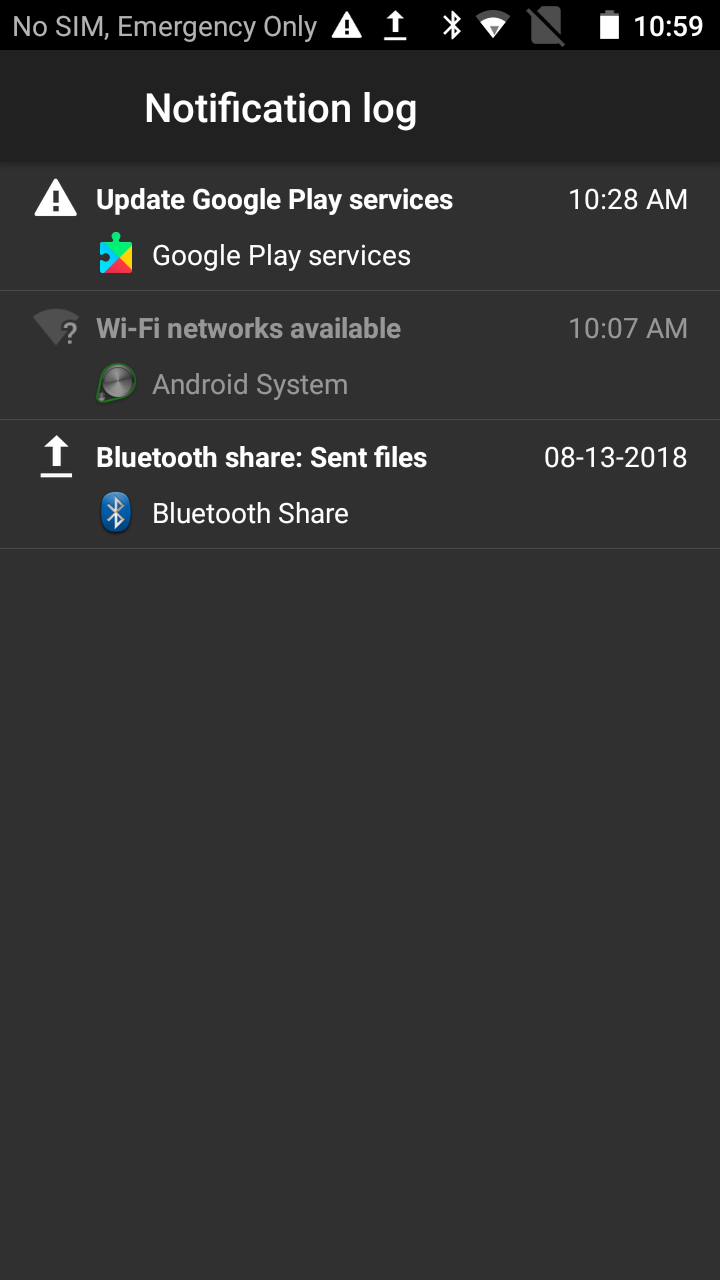I am trying to get users to view app notifications while in lock down. I was following the following instructions:
However, it opens a page stating "ERR_UNKNOWN_URL_SCHEME" like it is trying to access a web page. Has anyone been able to get this working? I would have liked to allow the drop down menu to show notifications but then the setting options become available. Status Bar Options also do not appear to be working as intended.
TC51 on android 6.0.1
Mobicontrol 14.1.0.1152