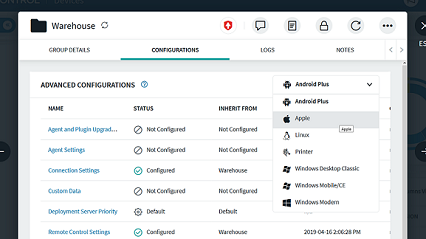Hello,
Trying to upgrade Mobicontrol agent for Honeywell CK75 to the latest version 14.4.5.1033 but not succeeded through the button Upgrade Agent
In the global settings I find that the 2 rows could not be selected as shown in the picture
MobiControl version: 14.4.8.1043
Hardawre in use : Honeywell CK75
Actual mobicontrol agent : 14.1.1.1003
I made a factory reset to the device and then make the provisioning with the version 14.4.5.1033. The app was installed but when it runs I get the error message "This device agent is incompatible with your device."
Thank you for your support
Amine